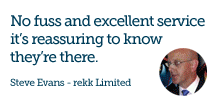Windows Server 2003 and your migration options
Windows Server 2003 support will end:
- 00
Days
- 00
Hours
- 00
Minutes
- 00
Seconds
On 14th July 2015, Microsoft will completely end support for Windows Server 2003/R2.
We describe what it means to you and what your migration options are.
End of support will affect all Windows Server 2003/R2 servers. That is why it's an ideal time to start planning your migration. The key question then will be, are you willing to increase your business risk by staying on the old version?
Despite the risks, some of you may continue to run Windows Server 2003/R2 on your servers after product support ends! The following table explains some of the reasoning for this, what the reality is in each situation, and what happens if you choose to ignore this reality.
| Reason | Reality | Impact of running after end of service |
|---|---|---|
| Perceived challenges of upgrading applications | Challenges can be mitigated. | The challenges will only increase over time. |
| Presence of custom and legacy applications | All applications and workloads must be evaluated and prioritized. | The technologies and code base will only continue to age, making migration even more costly and complex in the future. |
| Budget and resource constraints | Not moving will cost more in the end, but moving increases value. | Costs will only continue to increase, and increasing costs will be for maintaining the static (existing) value. |
Why is now the time to act?
End of support will affect all Windows Server 2003/R2 servers. That is why the ideal time for you to start planning for migration is now.
UPDATES
Patches and updates won’t be available for Microsoft Server 2003 after July 14, 2015, making servers vulnerable to malicious security attacks that put all critical data connected to the system at risk. Users may not be able to recover business critical applications when the OS fails. Imagine the potential impact of zero updates—in 2013, targeted attack campaigns increased 91 percent over 2012, and 37 critical updates were released.
COMPLIANCE
Without support, virtualized and physical instances of Windows Server 2003/R2 won’t pass a compliance audit. Regulatory agencies such as SOX, HIPAA or Payment Card Industry (PCI) can lobby stiff penalties and large fines on businesses running outdated software because of the increased security risk to confidential information like health records. Businesses that accept credit cards will also be penalized for non-compliance, including losing merchant privileges.
SAVINGS
The costs of maintaining legacy servers add up quickly. IDC’s customer-based research found that failure rates began to climb as servers aged into their fourth year and beyond. Older systems break down more frequently as average failure rates increase from 7 percent to 18 percent, increasing maintenance needs and total cost of ownership. Enhanced power and cooling technologies and thermal designs featured in new enterprise hardware help to lower operating costs. Upgrading resulted in a return on investment of more than 150 percent over three years. The initial investment payback period was less than a year.
Your Options
1. Stay Put.
In this scenario, you no longer require server support, are prepared for major vulnerabilities and are perfectly fine to just “kick the can down the road”.
Assuming you actually rely on your Windows 2003 server applications, this option is only viable if you already are underway with replacing all your applications and servers with a new architecture from the ground up.
In this case, the risk of unsupported servers/ & applications, security breach, functional errors, etc. is outweighed by the benefit of focusing all your resources on the overhaul effort to all-new applications, to replace all the services on your current Windows 2003 server.
2. Upgrade The Server.
Performing an upgrade to your existing server, if even an option, in most cases will result in functionality errors with your applications that you’ll need to resolve in a “live” environment.
Moreover, it’s likely the server itself is several years old (or more), so you’re solving one problem in a potentially reckless, short-sighted manner while leaving the legacy hardware issue for a later date, compounded by having to diagnose and resolve application failures (at an unknown magnitude of time and expense) in your live environment.
This option is extremely high risk, unless you are certain that you won’t encounter any significant application errors upon the server upgrade, and your business can withstand a possible services outage of 48 hours (or more), and economy/budget is way more important to your business than longevity, security and support.
3. Migrate and Upgrade.
In most all cases this is your best, most logical option.
Start with your plan, and start now. Best practice planning for your Windows 2003 server migration should include phases for project scope (technical and project management), resource allocation, capability (i.e. programmers and testers) and budget. There are more granular components as well, but these are a good place to start.
In summary, the rule of thumb for successful migrations is to plan ahead, be thorough and don’t wait until the last minute if it can be avoided.
Still unsure? Read our article and learn How will end of support impact you?
Follow a migration process
Your migration should ideally follow a process to make the transition from Windows Server 2003/R2 to the cloud as smooth as possible. That process will include discovering, assessing, and targeting workloads and software before choosing the right migration plan.
Discover
The first step is to discover and catalog all of the software and workloads running on Windows Server 2003/R2. There are several self-service tools that can help with this process, such as the Microsoft Assessment and Planning (MAP) Toolkit, a free tool that helps you collect and organize system-wide information from a single, networked computer.
Below is a list of a few examples of applications and services which could be running on your Windows 2003 Server:
- Server roles (DNS, DHCP, VPN, File Sharing, Print Services)
- File Server
- Web Server
- Active Directory
- Terminal Services
- Application Server
- Microsoft Applications
- Microsoft SQL Server
- Microsoft Exchange Server
- Microsoft SharePoint
- Windows SharePoint Services
- Microsoft Lync
- IBM Domino Server
- IBM Sametime Server
- Sage
- IRIS
- Other Third-party applications & services
Assess
Once you have a catalog, you will need to assess what’s in it. This means categorising and analysing your cataloged applications and workloads based on type, criticality, complexity, and risk. After completing your assessment, you can prioritise workloads and applications for migration. This helps identify issues and opportunities.
Target
Choose a migration destination for each application and workload. Available options include Windows Server 2012 R2, Onsite NAS, Cloud (Basic Hosted and Office 365). Different workloads and applications will logically lead to certain targets. Others could offer the possibility of migration to one or more of these destinations. The choice will be driven by factors such as speed, ease of migration, cost, and desired functionality.
Migrate
Choosing the right migration plan will require some additional analysis and assistance. Basic are here to assist in the decision-making process and in the migration itself.
Available migration alternatives
Choose a migration destination for each application and workload among the following targets: Windows Server 2012 R2, Onsite NAS, Cloud (Basic Hosted or Office 365) or Hybrid.
Windows Server 2012 R2
| Server Pros | Server Cons |
|---|---|
|
|
Onsite NAS
| NAS Pros | NAS Cons |
|---|---|
|
|
Cloud (Basic Hosted or Office 365)
| Cloud Pros | Cloud Cons |
|---|---|
|
|
Hybrid
Hybrid - A combination of any of the above targets.
Have A Question?
Do you want more information or simply need to talk through a your Windows Server 2003 migration?
Give us a call on
0115 940 5000
Or send us a message