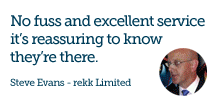Configuration of IBM Notes 9, Designer and Domino Admin client install
Configuration and screen shots of IBM Notes 9, Developer and Domino Admin
This article concentrates on more common configuration settings you may come across in your IBM Notes 9 client application as well as some new options that have been introduced.
How do I change the IBM Social Edition Theme?
Firstly when you install IBM Notes 9 Social Edition it will set a series of Defaults that you may want to change:
Notes 9.0 Social Edition has a brand new look and feel—the IBM Social Theme. This theme provides a cleaner, more modern look to the client interface, and is being adopted across the IBM product line for UI consistency.
To select a different theme, choose File > Preferences > Windows and Themes

How do I change my recent email "at the top" default Inbox preference?
By default, your most recent emails will appear at the top of the Inbox. You can change that in your Preferences.
Click File > Preferences > Mail

Scroll to the Bottom, Tick Automatically sort date column, and select "Most recent on bottom"
Click OK
You will need to re-open the mail file, if in doubt close and re-open IBM Notes.
How to change the newly introduced shortcut buttons!
Newly introduced in IBM Notes 9 are a series of shortcut buttons are available to the right of the Open button, which you can use to open Mail, Calendar, Contacts and other views from anywhere in IBM Notes.

To change which shortcut buttons display by default, select View > Show Shortcut Buttons, and make your selections.

How to change the Automatic closing of email tabs once replied to or forwarded a message!
Another Newly introduced feature in IBM Notes 9 is that Message tabs can now be automatically closed after you have replied to, or forwarded, a message.
To change this default behaviour, select File > Preferences > Mail

Uncheck the option "Automatically close original e-mail when replying/forwarding".
Further Screenshots
Client application





Web application



If you wish to have this installed or sign up as a new customer please get in touch.